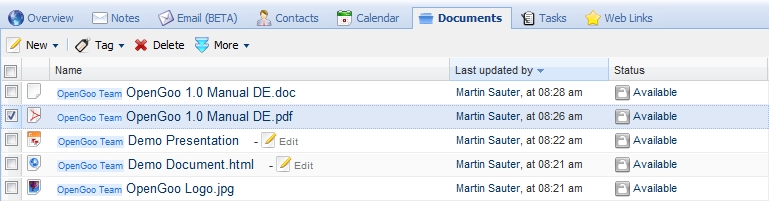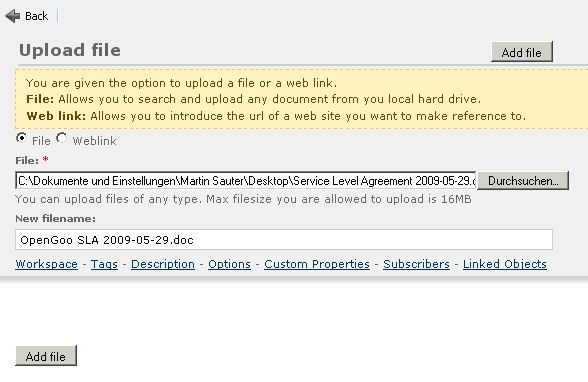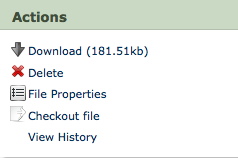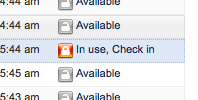This is an old revision of the document!
Documents
One of the key features of OpenGoo is that you can not only upload, download and share any type of document but that you can edit files online to a certain degree as well. We therefore distinguish between the document management features and the document editing features of OpenGoo.
List view
In the list view of the Documents module you can see all files of the current workspace. You may notice the Edit button some files have and others don't. This is an easy way to distinguish between files that are editable online and files that you can just download.
For more information about the common features of this screen see the page List view.
Detail view
Edit view
Document Management
Like in any collaboration tool you can upload and download documents with OpenGoo. And like any content object every document has its properties which you can edit. Since you may be familiar with both concepts, managing documents is quite simple.
Uploading files
To upload a new file choose “New > Upload a file” in the toolbar.
When uploading a file you have the possibility to give it a new file name and to set all its properties. (You can edit all this at a later stage as well.) Please note the message telling you which file types and what file size you are allowed to upload.
By default, files you upload are associated with your personal workspace. So unless you change this, uploaded documents are not visible for other users (exept administrators and users that have been given access to your personal workspace).
Downloading files
To download a file go to the detail view of this file, then choose “Download” in the “Actions” menu.
Working with versioning
If you have ever worked with a document management system (DMS) you may be familiar with the concept of keeping older versions (or revisions) of a document for reference. The feature that makes this possible is called versioning, and the process of creating a new version of a document consists of checking a file out, editing it and checking the new version in.
The easiest way to understand versioning is to create a new version of an existing document. Let's say we would like to make a change to the Word document “OpenGoo Manual 0.9.1.doc”. The first and most important step is to check the file out by clicking on its “Available” status indicator, which will immediately change to “In use, Check in”: