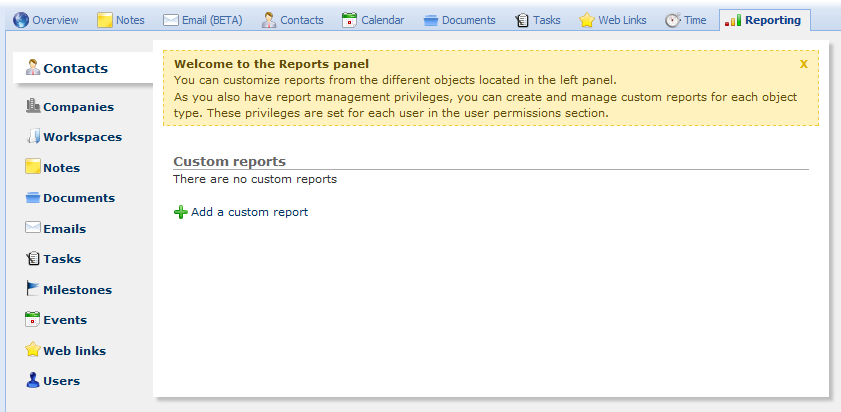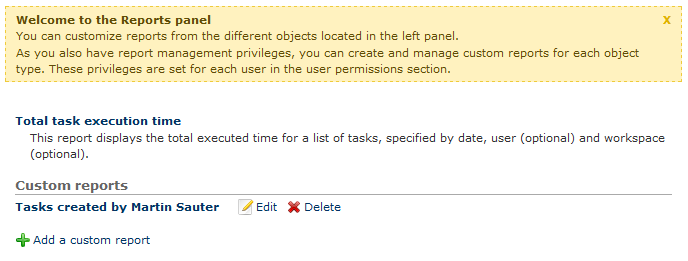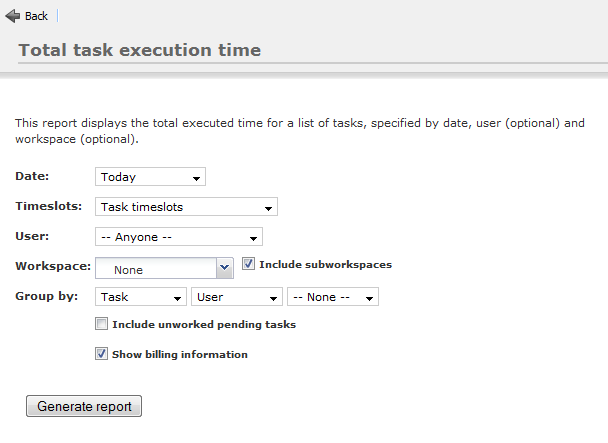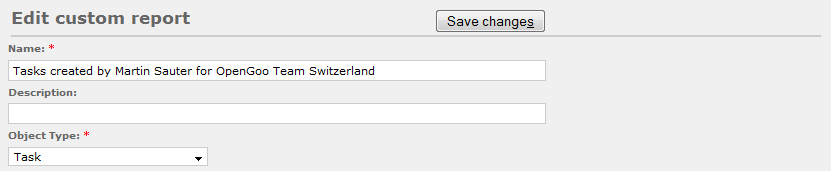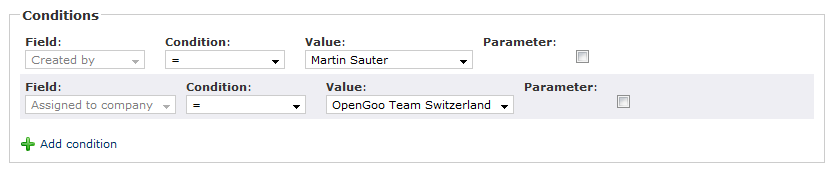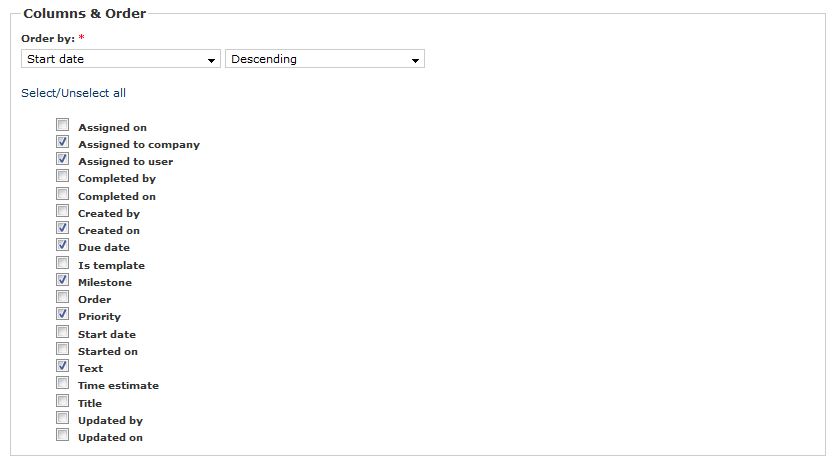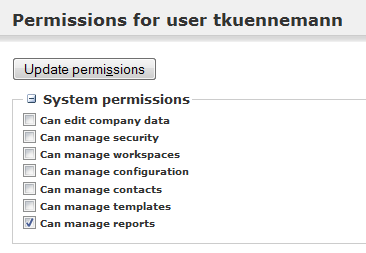This is an old revision of the document!
[ Notes | E-Mails | Contacts | Calendar | Documents | Tasks | Web Links | Time | Reporting ]
Reporting
The “Reporting” tab has been introduced with OpenGoo 1.4.1) It allows you to create reports for all object types in OpenGoo. If you have sufficient rights (which can be set per user account by an administrator) you can even configure your own custom reports.
Standard reports vs. custom reports
If you select “Tasks” within the reports panel you will see a report called “Total task execution time”. This is a standard report which can not be changed or deleted. Standard reports are more like the exception than the rule, while you can define custom reports for any object type. Custom reports are listed below the subtitle “Custom reports”, and they have buttons for editing and deleting (if you have the right to do so).
Using a standard report
Let's have a look at the standard report “Total task execution time”. If you click the corresponding link, you get a form which let's you filter and group your report. More technically speaking you have to enter some parameters. Keep that in mind when we are talking about custom reports, because entering parameters can occur there as well.
Using a custom report
Now let's have a look at a simple custom report. As it says in the blue title bar this reports shows tasks created by Martin Sauter for OpenGoo Team Switzerland. Below the title bar you can see the conditions that have been defined for this report - obviously they are telling us the same thing: The report contains all tasks created by the user msauter and assigned to OpenGoo Team Switzerland. Below there is the report, showing just the columns that have been selected in the report definition.
Creating or editing a custom report
The form for creating or editing a custom report is divided into three main areas:
Name, description and object type
- Name: Choose a name (preferably short and significant)
- Description: Add a description (if the name doesn't speak for itself).
- Object type: You can change the object type here if necessary.
Conditions
Conditions are filters to be applied to your data. You can combine several conditions if necessary. Each condition consists of three elements:
- Field: This is the database field to be searched for the condition.
- Condition: This is the operator (i.e. “equal”, “unequal”, “greater than” or “less than”).
- Value: This is the value for the condition.
If you check the “Parameter” checkbox then the “Value” field is ignored. Instead you will be asked to choose the value every time when creating the report (like you have seen it before with the standard report “Total task execution time”).
Columns & order
In this area you define the columns that should be displayed and the sorting of your data. This sould be rather self-explanatory.
Setting the right to manage custom reports
It's easy to tell whether you have the right to create and edit custom reports: If you can see the “Edit”, “Delete” and “Add a custom report” buttons then you have this right - otherwise you don't.
As an administrator you can grant this right to a user in the permission settings of a user account: