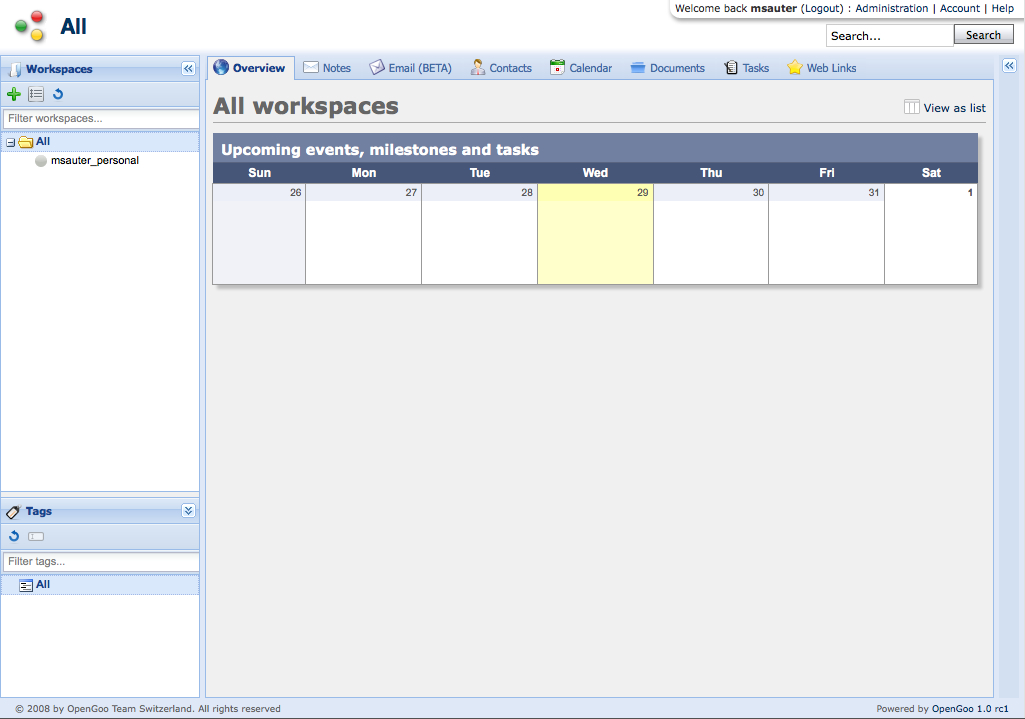This is an old revision of the document!
How to set up OpenGoo
This page is a tutorial about how to set up OpenGoo quickly right after the installation process.
Even if every use of OpenGoo is different, there are some aspects which are often the same. Preparing your OpenGoo installation for your users is important for the acceptance of the system, for the ease of use, for the efficency of your collaboration, for the success of your project. So why not spend some minutes to go through this tutorial and to see whether there are some recommendations that might be valuable for you as well.
This tutorial is much like a checklist: We give explanations what to do, but not how to do it (we simply refer to the other parts of this wiki if you should need more information).
A Fresh OpenGoo Installation
If you log into a fresh OpenGoo installation you will get the following screen. As you can see there is only a personal workspace for the admin user and no additional data.
Setting the file storage method
The very first step is rather technical. But don't worry: It's just a matter of choosing an option in a dropdown menu, and if you are not sure which one too choose you can even leave things as they are.
What to do:
- Decide wheter you want to store your files (the future content of your documents section, the avatar pictures, the company logos etc.) in your file system (default) or in your database. 1)
How to do it:
Completing your own user account
To begin, check your own user account by clicking on “Account” in the upper right corner. This account has been created by the installer, but right now there is not much information in it.
What to do:
- Set a display name (usually your real name) that will replace your user name whenever other users can see your traces in OpenGoo. “Martin Sauter” is much more readable that “msauter”, isn't it?
- Double check your e-mail adress. All notification e-mails will go to that address, so make sure it's the right one.
- Set your timezone.
- Upload a picture as your avatar. Working is much nicer if people can see how their admin looks like.
- And why not create a linked contact with your address details and phone numbers right away?
- For the moment, there's no need to fiddle around with permissions.
How to do it:
Setting up companies
Before doing anything else, create the companies that are involved. Users, contacts, workspaces - they all relate to companies, so it's a good practice to start here.
What to do:
- Complete the information of the owner company.
- Create client companies for all involved companies, organisations, groups etc.
How to do it:
Creating workspaces
All information in OpenGoo is organized in workspaces, so you have to create them early. Since you can organize workspaces in hierarchical structures, it's worth the time to think about an ideal structure before building it. Keep in mind that workspaces are more than just folders because there are permissions attached to them.
What to do:
- Define a pattern how workspaces are organized.
- Create the workspaces you need. Be sparingly: As long as you don't have a huge amount of information for many different companies, users, and projects it's usually better to create only a few workspaces. Many workspaces or a complex structure bears the potential for putting information into the wrong workspace, which makes it invisible for the intended audience (or even accessibly for unauthorized users).
- Give every workspace a description and choose to display it on the overview screen.
How to do it:
Checking your system configuration
There are not too many system configuration settings in OpenGoo, and some of them may even not matter to you. But it's a good idea to check them now, not later.
What to do:
- Enable the upgrade check so the you will learn about new OpenGoo versions as soon as they are available.
- Double check whether you stay with your prior decision how to store your files (in the database or in the file system). If you should decide to change this now you will loose probably your avatar and some company logos, but not more - so this is your last chance to make your mind up. (If you change this later then you will not only loose all pictures and logos but all files in the documents area as well!)
- If there are any options, choose the theme you like.
- Check the mail sending options of OpenGoo. Since online collaboration depends very much on letting each other know when something happens on the platform, it's crucial that OpenGoo is able to send e-mails. On the other hand, the default setting (which is sending e-mails by PHP) usually works fine, so you only have to change this if you are using a Microsoft Exchange Server or an external SMTP server.
How to do it:
Creating users and contacts
Now it's time to open your OpenGoo installation to other people by creating users.
What to do:
- Create a user account for every single person that is working with your platform. Don't let several people share the same account, since this makes things more diffucult, less safe, and there's no reason to do this - OpenGoo is free software, so you don't pay for additional users anyway.
- Take the time to fill in all details - it's not much, but important. Especially decide wisly on the following questions:
- Which company does a user belong to?
- If a user belongs to the owner company: Shall he or she get administration privileges (like you have)?
- Which will be the password for that account - and how will the user learn about it? You can create a random password automatically and send it by e-mail right away - or you can set the password manually and send it by a more secure channel like phone, fax or snail mail. If the information in OpenGoo is very confidential then you should think twice about sending a password by e-mail (which is not encrypted).
- Do you create a contact for each user as well? (If you are unsure: Do so, it's a good practice.)
- Which workspaces should a user have access to? The answer depends very much on your needs, so there is no rule. By the way: Don't forget about the options to set more detailed user rights within a workspace.
- After creating users, go to the “Contacts” section and fill in at least some basic information for the contacts that relate to your users.
How to do it:
Setting up a Cron job on the server
There are jobs the Opengoo will do for you every so many minutes/hours/days but you need to tell the server to run these job. This requires a host that lets you setup what they call cron jobs. This will for example check for new emails, send notifications etc
If you can then it would look like this */10 * * * * wget -O - -q http://projects.rivervalleytechcollective.org/ogoo/cron.php > /dev/null 2>&1
This would run every 10 minutes * Every hour * Every day * Every month * Every day of the week.
If you run this at the console without the > /dev/null 2>&1 then you will see some feedback which is nice. If you run it an nothing happens then it could be due to timing ie the job ran and now is waiting till the settings in the admin of opengoo (see below) say it is time again. If you look in your email and do not see those new emails click the refresh button on the bottom bar.
You can do a lot w/ cron jobs but most of the detailed settings seem to be in Administer–>Cron in Opengoo