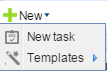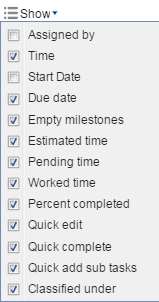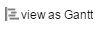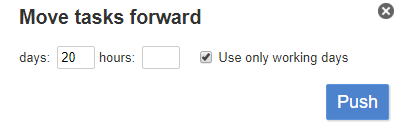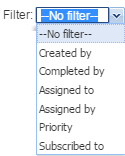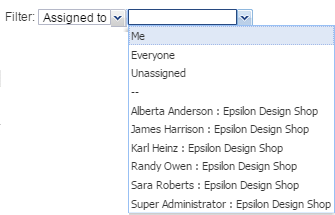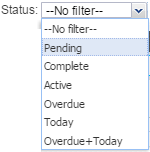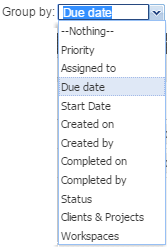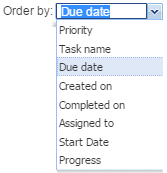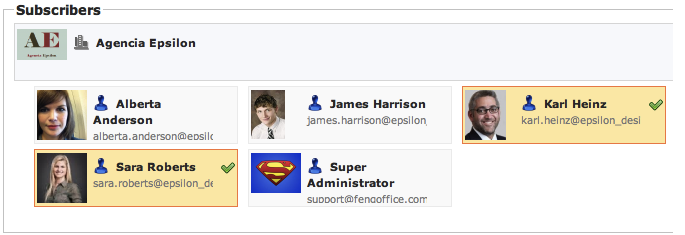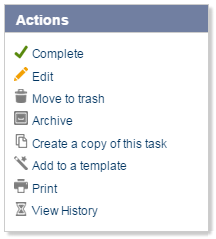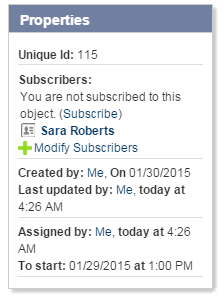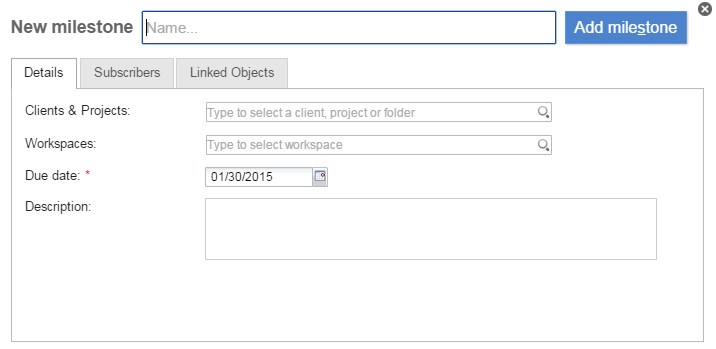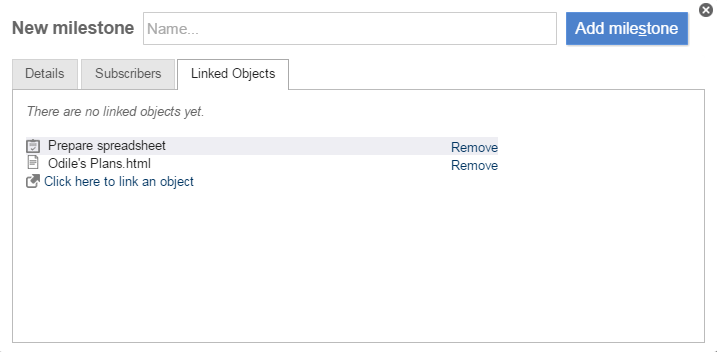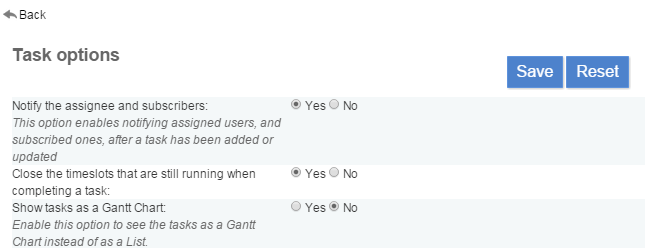Table of Contents
[ Notes | Emails | Contacts | Calendar | Documents | Tasks | Web Links | Time | Reporting ]
Tasks & Milestones
The Tasks module is the most popular Feng Office module. The Tasks tab gives you access to tasks and milestones.
Tasks are a way of letting users know what they have to do, when they have to do it, how long they have to do it for, and maybe even how to do it.
Milestones tell teams when a set of tasks is due.
Tasks can be assigned to clients, projects, workspaces, and milestones.
Milestones can have tasks assigned to them, but they can exist without any tasks, simply as a reminder for an important date.
Note: In order to enable Milestones, please see the following link
New Tasks
There are many ways to create a New Task. You can find Step-by-Step instructions on How to Add a New Task here: Creating your First Task
In this section, we will review the different functions of Tasks and show you how you can manage them to get the best out of them.
Below is a screenshot of how a typical Task Module looks in the list view, with added Tasks, Subtasks, and more.
List view
Toolbar
This is how your Task Module's Tool Bar looks. This toolbar lets you edit, delete, complete, Print, and Filter Tasks, among other functions.
Below, we will show in detail what each item on the toolbar does for you.
- New task: Creates a new task.
- New milestone: Creates a new milestone.
- Templates: Use the submenu to create a task(s) from an existing task template or Create a new Template.
- Complete: Marks the currently selected Task as Completed.
- Move to trash: Moves the currently selected tasks to the trash.
- Archive: Archives the selected note(s) into the Archived Objetcs folder.
- Mark as: Lets you mark the selected note(s) as read or unread.
- Show: Shows further information such as Time, Dates, Empty Milestones, or Estimated Task Time.
Time adds a button at the end of each line that allows you to start the time tracking for this task.
- Print: Allows you to print the tasks you are working with at that moment.
- View as Gantt: Allows you to View your Tasks in a Gantt Chart instead of the List View.
- Push Tasks: This feature allows you to select a set of tasks and postpone all of them while maintaining the same plan structure. For example, if a project is postponed for 20 days, we would only have to select all tasks related to the project and postpone them for 20 days.
Organizing your Tasks
- Filter: By filtering your Tasks, you define which tasks will be visible and which will be hidden.
Proceed from left to right since the content of the second dropdown menu depends on what you select in the first dropdown menu. (i.e., Filter: Assigned To: Me)
- Status: The Status Filter lets you organize Tasks by the status they are at: Pending, Completed, Overdue, etc.
- Group by: By Grouping, you define which aspect of your tasks is taken as a criterion to organize them into smaller groups, such as Same Due date, same Client, same Workspace, etc. Grouping helps you to generate task lists for many purposes.
- Order by: You can order your tasks by one of many parameters. Please note that sorting always happenswithin a group. In other words, the
Group bysettings (see above) are applied before theOrder bysettings. A smart combination of the two features will optimize your task list (i.e., Group by: Due Date and Order By: Progress).
Commands
There are some more commands for tasks in the list view:
- Green plus icon: Adds a task or subtask.
- Blue plus/minus icon: Indicates that a task has subtasks. Click on it to unfold or hide the subtasks.
- Edit: Let you edit the task properties.
- Complete: Sets the task to complete.
- Stopwatch icon: Starts the time tracking for a task. If there is a user working on a task, a counter is shown, and you get buttons to pause or stop the time tracking.
Edit and Add Subtask Forms
The edit mode allows you to quickly edit the most important properties of an existing task from the list view.
This same feature will show up when you click on Add Subtask, so you can enter your Subtask's information.
Main Section
- Task: Displays the Task's name.
- Assign to: Define the person who is assigned the task.
- Start Date: Define the task's start date.
- Due Date: Define the task's due date.
- Estimated time: Define the task's estimated time.
- Priority: Define the task's priority (Urgent, High, Normal, Low).
- Percent completed: Define the task's completion percentage.
- Clients & Projects: Classify the task into a client or project.
- Workspaces: Classify the task into a workspace.
- Parent task: Set a parent task.
- Previous task: Add a previous task.
Please note: Currently (Feng Office 1.5.3), you can enter any date for the start date and due date. You can even enter a start date that is later than the due date, and you can enter a start or a due date that is later than the milestone date. Feng Office does not consider this an error and does not give you a warning.
Details Section
"Repeating task" Section
You can set up a Task Repetition if you need the same Task to be done more than once. (This is very similar to defining a repeating event.)
This helps you save time and effort since you won't have to set up the Task manually each time.
- Repeat: Interval of the occurrence of this task. You may choose to repeat the Task Daily, Weekly, Monthly, or Yearly. To convert a repeating task back to a one-time-only task, choose
This Day Only. * Every … weeks: This defines the interval between two occurrences of the task. * Repeat forever: This allows you to repeat the task with no time limitation. * Repeat … times: This option allows you to set up exactly how many times you want the repetition to be done (if you did not choose Repeat Forever). * Repeat until…: Use this option to set up a date by which the repetition will no longer occur. (i.e., if you are planning a weekly task like “Writing status report” for a project, which must be completed at the end of the year, you may want to set up: Repeat until: December 31st) * Repeat by: Define whether you wish to repeat by the Start date or Due Date of the Task. * You can also set repetition to: Repeat on Saturdays, Repeat on Sundays, Repeat on Working Days ==== Section “Reminders” ==== As a way of keeping up with tasks' Due Dates and making sure that they are completed on time, you can set up reminders such as Email Notifications or Pop-Up Messages. (This is very similar to defining reminders for events.)Apply to all subscribers'' if you wish for the reminder to be sent out to all the tasks' subscribers as well. *Choose the type of reminder you wish to receive: Email Notification or Pop-Up Message.
*Choose when you wish to receive the Reminder (in Minutes, Hours, Days, or Weeks) before the task's Due Date.
*Check
*Choose the type of reminder you wish to receive: Email Notification or Pop-Up Message.
*Choose when you wish to receive the Reminder (in Minutes, Hours, Days, or Weeks) before the task's Due Date.
*Check
You can set up as many reminders as you wish for any given task.
Please note: Feng Office will not prevent you from defining several identical reminders.
Pop-up reminders are displayed at the top of the screen and look as follows:
Section "Custom Properties"
In this section, you will have the option to set your own new properties depending on your needs.
In order to see how to add custom properties, please visit the following page: Adding Custom Properties
Section "Subscribers"
This section allows you to add Subscribers to these Tasks, which comes in very handy to follow and observe a certain process.
To learn more about subscriptions, please visit the following link: Subscribing People to Objects
Section "Linked Objects"
This section allows you to link or Unlik an object (Email, Document, Note, Picture, etc.) to a Task.
To see more about linking objects, please visit this Page.
Full Task View
Actions
- Complete: Sets the task's status to “complete”.
- Edit: Let you edit this task. Clicking on this link takes you to the edit view.
- Move to trash: Let you move this task to the trash.
- Archive: Let you archive this task into the Archived Objects folder.
- Create a copy of this task: Lets you create a copy of this task
- Add to a template: Let you add this task to a certain template.
- Print: Displays a printable version of this task and calls the print command.
- View History: Let you read the note's history.
Properties
- Task ID: Unique ID of the Task.
- Subscribers: People who are subscribed to this task. Clicking on a subscriber's name takes you to the corresponding user profile.
- Task Information: Provides you with the basic task information, such as Created by, Creation and Start/End Time, Updates by, Assigned to, and more.
Milestones
How to enable Milestones
By default, milestones are currently disabled in order to avoid unwanted complexities, so in case you would like to use them, you must first enable them.
- Click on your username.
- Go to the Settings Panel
- Go to Configuration
- Select General
- Search for the Use milestones option, and set it to YES.
- Save Changes
- Refresh browser (pressing the F5 key) to see changes.
From now on, you will be able to use milestones.
Creating a Milestone
You can create a milestone in just a few simple steps:
- Go to the Tasks Module.
- Click on the New button on the Tasks Toolbar.
- Select New Milestone.
Viewing your Milestones
After creating new milestones, in order to see them in the Tasks list, you must group the tasks by Milestones:
- In the Tasks toolbar, filter using Group by and Milestones.
Main section
In the main section of the new milestone, you will be able to add the basic details of it:
- Name
- Clients & Projects will be classified in
- Workspaces will be classified in
- Due Date
- Description
Section "Custom Properties"
In this section, you will have the option to set your own new properties depending on your needs.
In order to see how to add custom properties, please visit the following page: Adding Custom Properties
Section "Subscribers"
This section allows you to add Subscribers to these Tasks, which comes in very handy to follow and observe a certain process.
To learn more about subscriptions, please visit the following link: Subscribing People to Objects
Section "Linked Objects"
This section allows you to link or Unlik an object (Email, Document, Note, Picture, etc.) to a Task.
To see more about linking objects, please visit this Page.
Time tracking
Many organizations (especially businesses) require their team members to track time.
Time tracking is a good management tool for:
- Understanding where time is spent (work-intensive organizations want to know this).
- Accurately bill clients.
Feng Office has built-in time-tracking features that make it easy for users to fill in their time sheets.
Please read this article if you want to learn further about time tracking in tasks.
Task templates
Task Templates are a very powerful tool, and they take a bit of initial configuration to use.
That is why templates deserve a section of their own:
Read here if you want to learn how to configure and use task templates.
Task Dependencies
Task dependencies enable Project Managers to establish relationships between tasks.
If a task is to be executed only after a previous one is finished, we say the second task is 'dependent' on the first.
You can now define task dependencies in Feng Office.
Activating Task Dependencies
In order to be able to set and use task dependencies, you first need to activate them.
To do so, please follow these steps:
- Click on your name (top right corner) and go to 'Administration'
- Go to Configuration and then select General
- Enable the option called 'Use task dependencies'
- Save the changes
Using Task Dependencies
Let's go over a simple example of creating a task dependency between two tasks:
- You would need to create a task - let's say 'Task A' - and assign a start date.
- Then create a new task - let's call it 'Task B' - and
- When creating it (or later on when editing it), if you would like to relate it to 'Task A'…
- When editing in full form, you would have to look for 'Previous task' (within 'Task data').
- Now you would have to click on 'Add the previous task' and look for another one (let's say 'Task A').
- After doing this, you will not be able to complete 'Task B' until 'Task A' has been completed.
Note: 'Task B' start date would have to be equal to or greater than 'Task A'.
Assigning tasks to multiple users
Read here if you want to learn how to assign a task to multiple users.
Task options
Some user-specific preferences for tasks can be set in the User account.
Task Drag and Drop Feature
Tasks can be classified in various ways. Besides the ones explained in the previous sections, tasks count with their own Drag & Drop classification feature. Please refer to this article to find out more.
Tasks Auto-numbering
This feature automatically assigns a number (or more complex code) correlating to new tasks. To make use of it, please go to Settings → Configuration → General → Use automatic incremental prefixes in names → check Task.
If this option is enabled for tasks, then when adding a task, an automatically generated number will be prepended to the name of the task (idem for other object types if selected).
NOTE: This feature is only available for the Professional and Enterprise editions of Feng Office
FAQ
Are tasks and milestones shown in the calendar?
Yes, this is the standard behavior. Tasks and Milestones appear on the calendar on their due date.