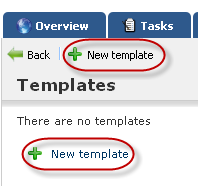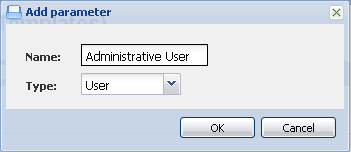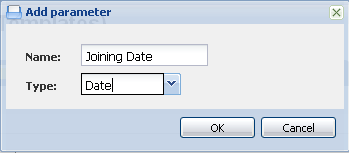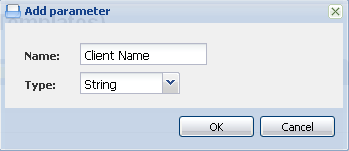This is an old revision of the document!
Working with Feng Office Templates
Templates are one of the most powerful tools of Feng Office. Setting the right templates within Feng Office will help greatly to:
- Reduce risks of errors (mainly by avoiding omissions)
- Improve Productivity
Keep reading to learn more about templates.
Introduction
Feng Office templates are a very powerful tool for kickstarting a new project/service.
Instead of having to create all the tasks from scratch, you can very easily create all the tasks with very few inputs, and then create complete processes or workflows in a matter of seconds.
What is a template and why is it so good
A Feng Office template is a collection of tasks that represents a process or a workflow. Most organizations and companies have a few processes that they have to execute on a regular basis, following a pre-defined set of steps. Using templates you will be able to standardize processes, making sure that everyone on your organization follows all the steps that have been proven to ensure a good outcome, so that no steps are overlooked.
This is true for all kinds of processes, but the three most common ones that we see are:
- Providing a service
- Executing Projects
- Internal organization processes (i.e.: adding a new client, paying taxes, salaries, etc.)
Templates often define a few set of basic steps, but can also define very specific details of a process. It is up to your team to explore and define the level of detail that your templates will need (although Feng Office consultants would gladly help you define it).
Preparing to use templates: identify key business processes
The trick to a successful introduction (implementation) of Feng Office templates at your organization is to start with only a few (and the most essential) processes.
To give you an example, our most used and refined template at Feng Office is our New Client template.
Every time a new client signs up, we have to do several things (and we want to be sure that they get done). We want to:
- Thank and congratulate the client for the purchase.
- Make sure that they are successfully receiving all the service and product items they have purchased
- If there is any feedback they want to share, learn from that feedback – and contact them periodically to know how are they doing -
- Ensure that our Administration Department has correctly taken care of its registration and billing
Templates are a way to make sure none of these things go unnoticed, and they also are real time savers provided you just have to fill in some parameters (variables) when applying them.
Template elements and structure
The elements that compose a template are:
- Name
- Description
- Objects
- Parameters (or variables)
Name
This is the name of the template, which will be the process or workflow.
It will be displayed for an easy selection when looking for it to use it.
Description
A brief description of the template, to make it simple to remember what is it for.
Objects
Here you may select the different tasks and milestones that compose the template.
Important note: They must be created before creating the template, as you have to select them.
Parameters
Parameters allow you changing some properties of a task (or several ones) whenever you create a template.
The are several different parameters, which you may use – or not – for different purposes, and will let you define the following data of a task:
- Name
- Assignee
- Description (could be shown as Text)
- Due Date
- Start Date
User Parameter
The User Parameter is used to select a user later on when we apply the template.
Date Parameter
The Date parameter is used to set up different dates later on when we apply the template.
String Parameter
The String Parameter is used to add a text parameter to the template later on when we apply it.
Setting up a simple template (New Client Recording)
In order to create a template, you should first create the tasks and milestones that you would like your template to have.
We suggest doing the following:
- Create a Folder or Workspace named Templates
- Within this new folder or workspace, create a new Folder or Workspace with the new Template name. For instance: New Client Recording, which will be the example we will be using.
- After you accessed New Client Recording, create all the tasks that will belong to the template. You do not have to worry about the assignee, start date or due date as this will be dealt with the templates
Once these have been created, you should:
1) Go to the **[[:administration_panel#using_the_administration_panel|Administration Panel]]**
2) Select the Templates Icon
3) Choose to add a new **Template**
When creating a new template, the next screen should be shown:
Add the parameters
Now you have to click on Add a parameter to this template to add them as following:
Lets add a new User parameter called “Administrative User”
Lets now add a new one called “Joining Date”
Finally, lets create a new String parameter we will call “Client Name”, it should look as following:
Setting up a complex template (Real World)
Coming soon…
Creating your first project (process, service delivery, etc.) from a template
Lets see some examples of templates applied on real-life companies.
We are going to see examples for:
- Advertising agencies - Radio piece work order
- Law firms - Preparing and Executing a business selling contract
- Construction firms and Architecture studios - New construction project
- Service delivery - New client process
- Schools and Universities - New course development
- Public agencies - Processing a building permit request
There are many, many more processes being defined with Feng Office templates. If you would like to share yours we would love to learn about it. Leave a comment here, or a post at the Forum. If you are a Professional Edition Client we could publish the case study, if you want.