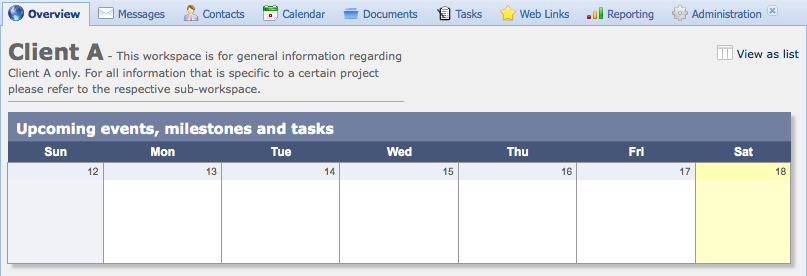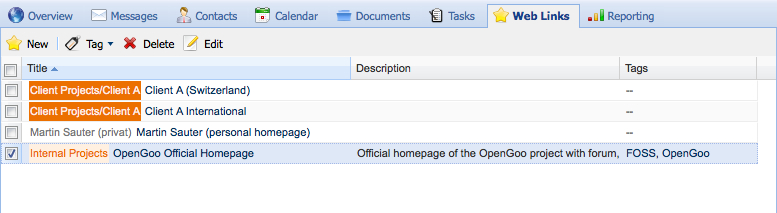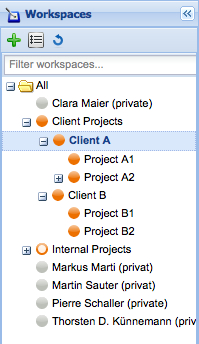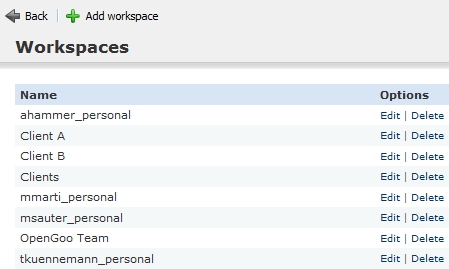This is an old revision of the document!
Working with workspaces
Workspaces are a very powerful and flexible concept of OpenGoo. On the other hand, workspaces are not easy to understand for everybody, so make sure you know how to make use of this feature.
Basically all information in OpenGoo is organized in workspaces. Other collaboration software have projects or folders to organize information; workspaces are similar, but not the same. Here are some facts about workspaces:
- A workspace can represent a client, a project or any other object in a classification system you use. Workspaces are a generic concept, they get their meaning just by their name.
- Workspaces can contain other workspaces. In other words you can build hierarchical structures of workspaces with up to 10 levels.1) (But be careful: Many workspaces or a complex structure bear the potential of putting information into the wrong workspace, which makes it invisible for the intended audience or even accessibly for unauthorized users.)
- Workspaces are different from folders in that respect that you can not only see what's inside a workspace but also what's inside all sub-workspaces of that workspace. That's the reason why workspaces are much more filters than folders.
- Workspaces are used to control permissions in OpenGoo. You can grant a user the right to work with a certain workspace and hide another workspace completely from him. There are even more detailed permission parameters (which are discussed in more detail on the understanding user rights page).
Overview
In the overview section you not only see the name of the current workspace (“Client A” in this example) but usually a description of the workspace as well.
List views
In list views there is no workspace title. But for every item in the list you can see the workspace it belongs to (right at the beginning of each line, in the color of the respective workspace).
Editing workspaces
There are two ways how you can edit the workspace properties. The most common way is to select a workspace in the left sidebar and then click on the properties icon on the top:
If you are an administrator you can go to the administration panel. There you get an alphabetically ordered list with all workspaces in your OpenGoo installation that lets you edit or delete any workspace: