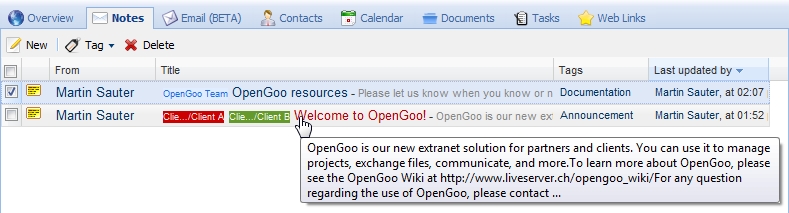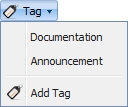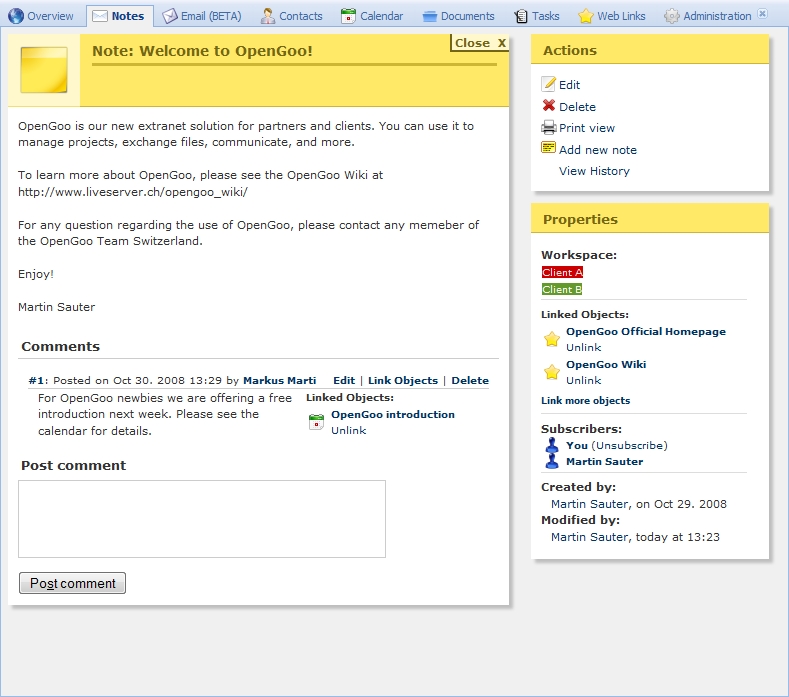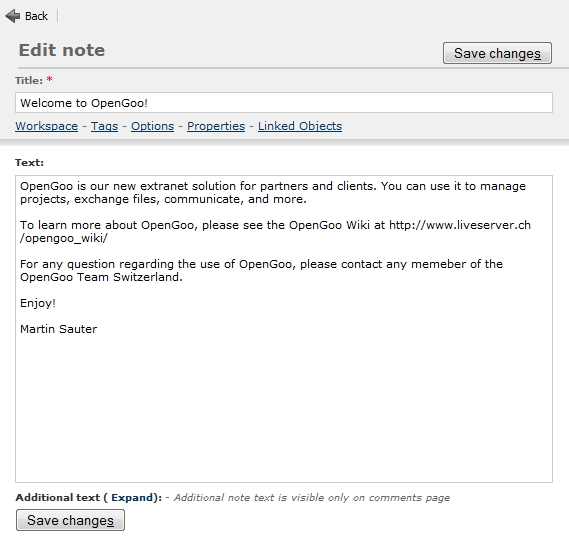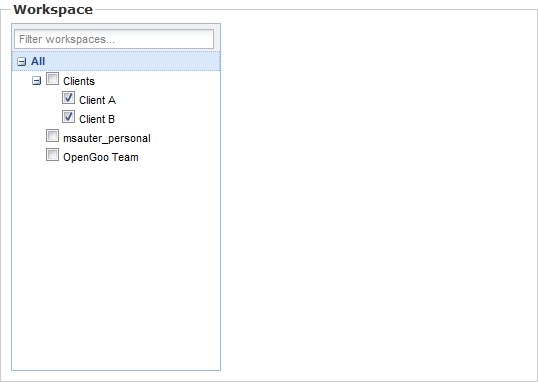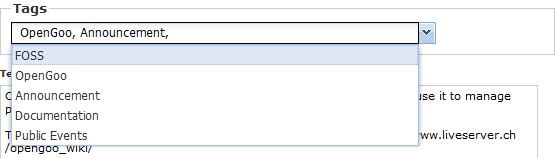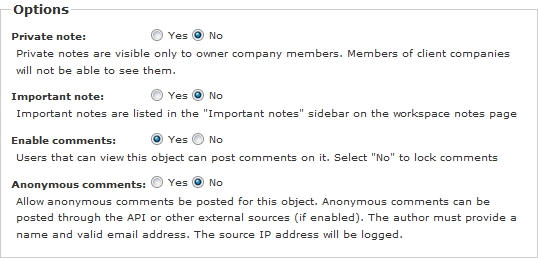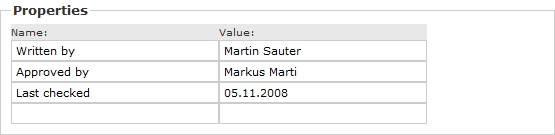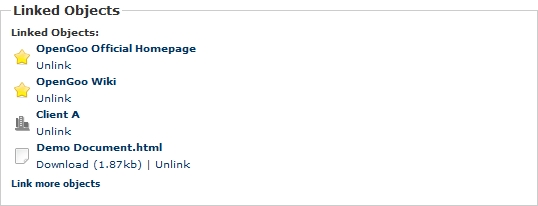[ Notes | E-Mails | Contacts | Calendar | Documents | Tasks | Web Links | Time | Reporting ]
Notes
Notes are a simple way for exchanging information between the users of an OpenGoo installation. Notes can be used as a replacement for a forum, a blog, a blackboard, or a mailing list. It supports comments, so you can discuss things; and by subscribing to a note you get notifications by mail if there is a new comment. So notes are a simple, but powerful element of OpenGoo.
List view
Please note that you get the beginning of each note in a tooltip by positioning the mouse pointer over a note (without clicking). That's enough to find a certain note quickly in case titles are not differentiating enough or partly hidden.
Toolbar
- New: Creates a new note.
- In the upper part of the dropdown menu you see existing tags. Choose one to assign it to the currently selected notes.
- Add tag: Lets you create a new tag and assign it to the currently selected notes.
- Move to trash: Moves the selected note(s) to the trash.
Detail view
Actions
- Edit: Lets you edit this note. Clicking on this link takes you to the edit view.
- Delete: Lets you delete this note.
- Print view: Displays a printable version of this note and calls the print command.
- Add new note: Lets you create a new note.
Properties
- Workspace: Workspaces this note is allocated to. Clicking on a workspace name to select it (takes you to list view).
- Tags:1) Tags that are attached to this note. Clicking on a tag name selects it in the left sidebar.
- Linked Objects: Objects that are linked to this note. Clicking on the object name takes you there.
- Subscribers: People who are subscribed to this note. Clicking on a subscriber name takes you to the corresponding user profile.
- Created by: User who created this note. Clicking on this users name takes you to the corresponding user profile.
- Modified by: User who last modified this note. Clicking on this users name takes you to the corresponding user profile.
Edit view
Main section
A note consists basically of a title and a text in plain text format (no formatting options, no HTML code).
PLEASE NOTE: The Additional text link below the regular text is usually not visible. This is a legacy feature and has no specific function at the moment. You will see this link only if you are using an OpenGoo installation that has been upgraded from a pre-1.0 release and if somebody entered some additional text already.2)
Section "Workspace"
In this section you can assign a note to one ore more workspaces.
Section "Tags"
In this section you can assign a note to one ore more tags.
Section "Options"
This sections allows you to set several options for a note. Please see the on-screen explanations for details.
Section "Properties"
Properties allow you to store meta data for a note. Properties are not displayed in the list view or detail view, but you can search for them.
Section "Linked Objects"
This section allows you to link objects to a note (and unlink them as well).
FAQ
There are no frequently asked questions so far.