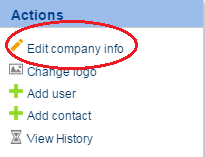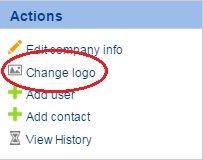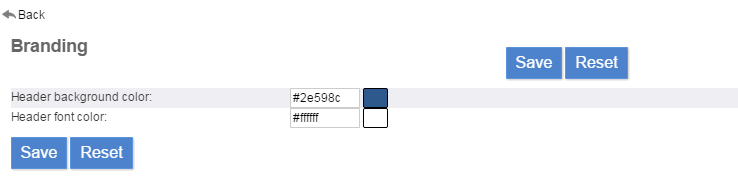Editing my company information
Feng Office allows you to do the following modifications:
- Changing your company name
- Changing your company logo
- Changing your Feng Office installation colors
In this section, we will explore the features mentioned above.
Changing your company name
- Go to 'General Configuration'
- Select 'Organization Data'
- Click on 'Edit company info' on the Actions menu on your right, as shown below:
Here you will be able to change the company name, as well as other information. Once you do it, please remember to click on 'Save' to keep the changes.
Note: In case you changed the company name, you will have to press the F5 key and refresh the data for the change to take effect.
Changing your company logo
We strongly suggest using a 50 px X 50 px logo of your company; otherwise, it may not be displayed correctly.
Please bear in mind that system notifications will be using your logo when sent; otherwise, by default, they will be sending a Feng Office logo.
For uploading or changing your company logo, you may do as following:
- Go to General Configuration
- Select 'Organization Data'
- Click on 'Change logo' on the Actions menu on your right, as shown below:
Then, simply upload the new logo and save the changes.
Changing your Feng Office installation colors
One very important feature for the adoption and branding of the Feng Office system is changing its colors to your company's colors.
Please bear in mind that only SuperAdministrators and Administrators users may change the colors, and that this change will take effect for every other user in the system.
- Click on your name, in the top right corner
- Select Settings
- Go to Configuration and, then, click on Branding
- Header background color: Color for the header background
- Header font color: Color for the header font
Once you are done changing the colors, please remember to press the Save button.